🖥️ How to Remote Access Your PC (Without Going Crazy)
Why Remote Access Matters
Ever left your house and realized the file you need for tomorrow’s meeting is sitting on your desktop? Or maybe your mom calls because her “email disappeared” and you’d rather not drive across town to fix it. That’s where remote access saves the day.
Remote access simply means controlling your computer from another device, no matter where you are. Done right, it feels like you’re sitting in front of your PC—even if you’re miles away. It’s one of those tech tricks that sounds fancy but is actually super practical once you’ve set it up.
How Remote Access Works (Plain English Version)
Think of your computer as a house. Remote access gives you a spare key you can use from anywhere:
- Remote Desktop → Walk right into the house, use all the furniture (your programs, files, and settings).
- File Access → Just crack the door and grab what you need.
- Screen Sharing → Let someone peek inside your window (great for showing a presentation or letting tech support see what’s happening).
- App Access → Fire up a powerful program on your PC, but run it from a lighter device, like a Chromebook or tablet.
In other words: you’re not chained to your desk anymore.
Real-World Uses
Remote access isn’t just for IT nerds. Here are some everyday ways people use it:
- Work from anywhere → Finish a project from the couch or a coffee shop.
- Tech support → Fix your cousin’s “broken” laptop without driving three hours.
- School & learning → Students can grab classwork from a home computer while traveling.
- Business continuity → Keep things moving if the office is shut down.
- Emergency backups → Access important files when disaster strikes.
If you’ve ever said “ugh, I’ll just deal with it when I get home,” remote access is your get-out-of-jail-free card.

Tools That Actually Work
There are tons of remote access programs out there, but here are the ones worth your time:
🛠️ TeamViewer
- Super user-friendly and works across Windows, Mac, and even phones.
- Perfect for personal use or small business support.
- Setup: Install on both PCs → grab the ID & password → connect.
🛠️ Remote Desktop Protocol (RDP)
- Built right into Windows.
- Great if you only need to connect from one Windows PC to another.
- Setup: Enable Remote Desktop in Windows settings → note the IP → connect via the Remote Desktop app.
🛠️ AnyDesk
- Known for being lightweight and fast.
- Good for both quick one-offs and long-term setups.
- Setup: Install on both ends → use the AnyDesk code → connect.
🛠️ Chrome Remote Desktop
- Free and runs inside your browser.
- Works on PC, Mac, Linux, and mobile devices.
- Setup: Add the Chrome extension → create a PIN → log in with your Google account.
🛠️ Microsoft Quick Assist
- Built into Windows 10/11.
- Made for quick tech help (“Let me see your screen and fix it”).
- Setup: One person clicks “Give assistance,” the other clicks “Get assistance,” and you share a code. Done.
🔧 Remote Access Tools Comparison
| Tool | Best For | Platforms | Setup Difficulty | Price | WiFi Guy Notes |
|---|---|---|---|---|---|
| TeamViewer | Personal use & small business support | Windows, Mac, Linux, iOS, Android | Easy – install, share ID & password | Free for personal use; paid for business | Smooth experience, but can nag you if it thinks you’re using it “commercially.” |
| Remote Desktop (RDP) | Windows-to-Windows full desktop access | Windows only | Moderate – must enable in settings, use IP | Free (built into Windows Pro editions) | Solid option if you’re all-Windows, but not as user-friendly for mixed households. |
| AnyDesk | Lightweight, fast connections | Windows, Mac, Linux, iOS, Android | Easy – install, share code | Free for personal use; business plans available | Feels snappier than TeamViewer, great for quick sessions. |
| Chrome Remote Desktop | Simple, cross-platform access via browser | Windows, Mac, Linux, ChromeOS, iOS, Android | Very easy – just add Chrome extension & PIN | Free | Dead simple, but a bit bare-bones if you need advanced features. |
| Microsoft Quick Assist | Helping friends & family with tech issues | Windows 10/11 | Very easy – share a one-time code | Free (built into Windows) | Perfect for quick “Mom, let me fix your email” moments, but only works Windows-to-Windows. |
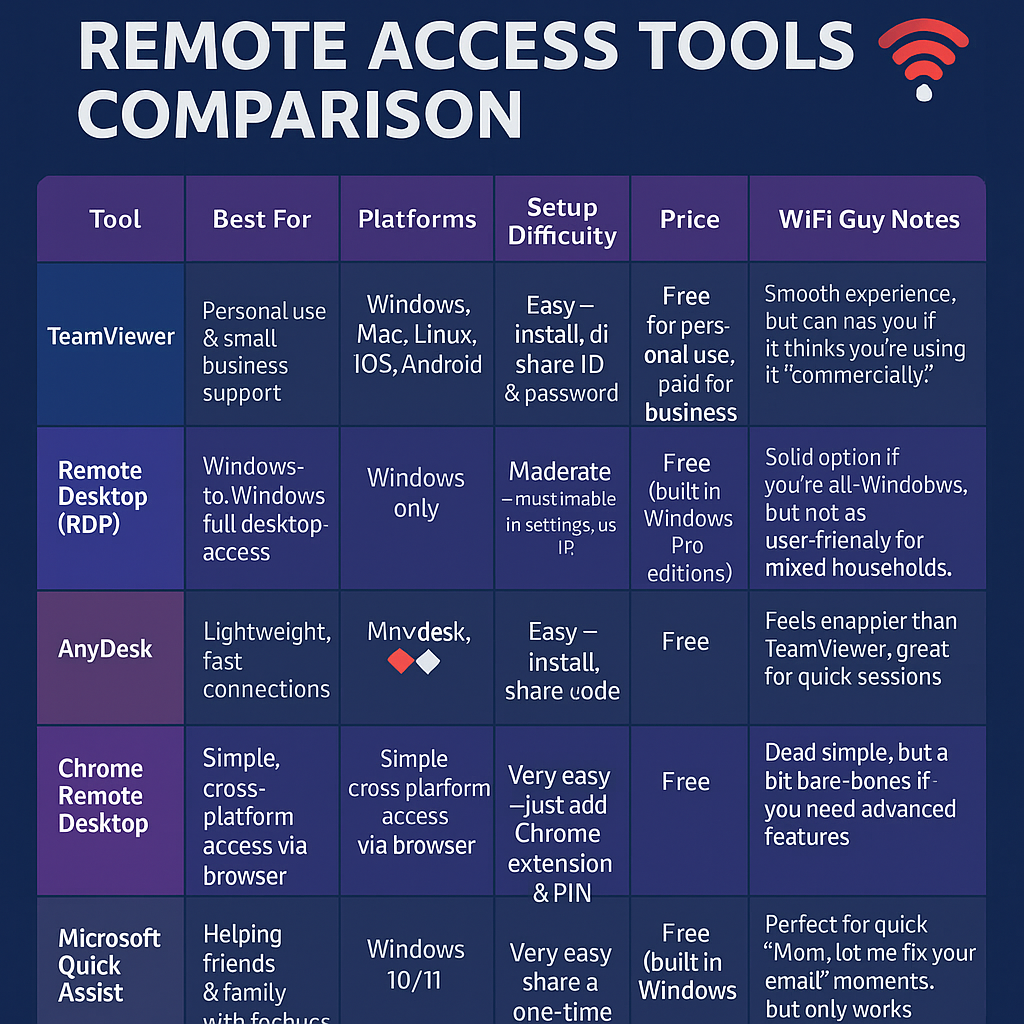
Security: Don’t Skip This Part
Remote access is awesome, but it’s also a hacker’s dream if you don’t lock it down.
- Use strong, unique passwords (not your dog’s name).
- Enable two-factor authentication if available.
- Always update your remote access software and Windows/macOS.
- Never leave remote sessions running when you’re done.
Think of it like leaving your front door unlocked—you wouldn’t do that, right?

Common Problems (and Easy Fixes)
Remote access sometimes throws a tantrum. Here’s the quick checklist before you panic:
Still stuck? → Restart everything. (Yes, the cliché works.)
Internet issues → Make sure both ends have a solid connection.
Firewall blocking → Your security software may be saying “nope.” Add an exception
Outdated software → Update both your remote tool and Windows/macOS.
Wrong credentials → Double-check the code or password.
PC asleep → Make sure the host computer is on and not snoozing.
Going Mobile
Here’s where it gets fun—you don’t even need a laptop. Remote access apps let you control your PC right from your phone or tablet. Imagine pulling up your full Windows desktop on your iPhone in a few taps. Tools like TeamViewer, Chrome Remote Desktop, and Microsoft’s Remote Desktop app all work on mobile devices.
It’s not perfect (tiny screen, fat fingers), but in a pinch, it’s a lifesaver.
Future of Remote Access
This stuff is only getting cooler. VR-style remote desktops, faster 5G connections, and even more secure cloud-based systems are on the horizon. Someday, “logging into your PC remotely” might feel as normal as texting.
💡 WiFi Guy Tip: If you just need something quick and easy → go Chrome Remote Desktop or Quick Assist. If you’re helping multiple people or want more control → TeamViewer or AnyDesk. If you’re a Windows power user → RDP is baked right in, no extra software needed.

The WiFi Guy’s Take
Remote access used to feel like corporate-only tech, but now it’s for everyone. Whether you’re rescuing a friend from printer purgatory, grabbing homework, or just saving yourself a commute, it’s one of the best “tech powers” you can unlock.
Just remember: set it up carefully, secure it properly, and it’ll make your life way easier.
FAQs
Q1: Is remote access only for technical professionals?
A1: No, remote access tools are designed for a wide range of users, including professionals, students, and individuals seeking convenient access to their computers.
Q2: Can I access my PC using a Mac or vice versa?
A2: Yes, many remote access tools offer cross-platform compatibility, allowing you to access a PC from a Mac and vice versa.
Q3: Are there free remote access options available?
A3: Yes, several remote access tools offer free versions with limited features, making them suitable for personal use.
Q4: Is remote access safe from hackers?
A4: Security measures like strong passwords, encryption, and two-factor authentication significantly reduce the risk of unauthorized access.
Q5: How does remote access impact network bandwidth?
A5: Remote access consumes bandwidth, especially when transferring files or streaming content, so a stable and relatively high-speed internet connection is recommended.







