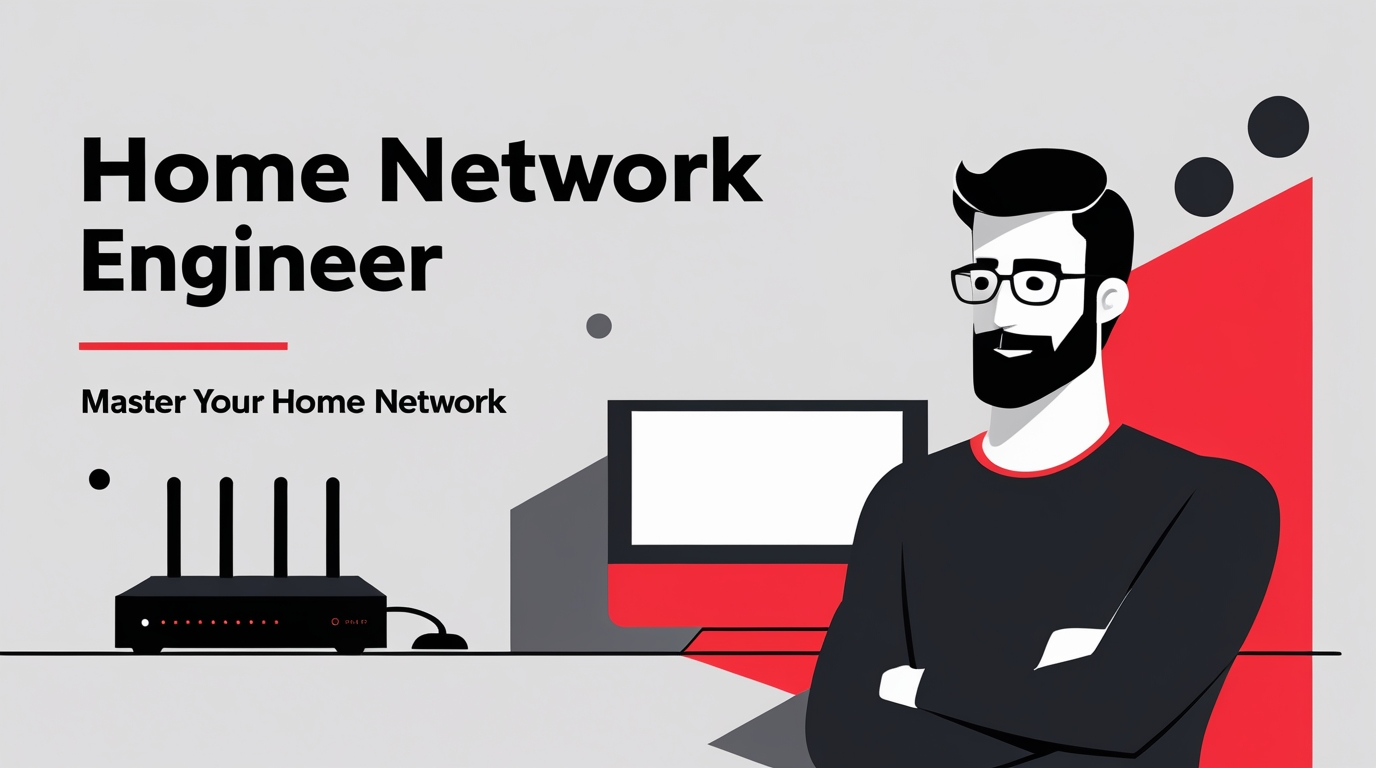Speed Up Your Wi-Fi Without Losing Your Mind
🚀12 Quick Fixes to Speed Up Your Wi-Fi
If your Wi-Fi feels like it’s crawling out of the Stone Age, don’t panic. You don’t need to be an IT wizard to squeeze more speed out of your setup. Try these 12 quick, real-world fixes that can make a night-and-day difference for most homes.
1. Start Simple: Get Closer
Wi-Fi hates obstacles. Walls, furniture, appliances, even fish tanks — they all block or weaken the signal. If you’re in a dead spot, the easiest test is to just move closer to your router.
👉 Think of your router like a lamp. The farther away you go and the more walls in between, the dimmer it gets.
2. Reboot Your Router Regularly
Sometimes your router just needs a nap. A 30-second power cycle clears out memory errors and glitches that slow things down.
👉 Pro tip: Make it a habit — once a week, unplug it, count to 30, and plug it back in. Think of it like rebooting your phone.
3. Update Your Firmware
Router firmware = the brain that runs the show. If it’s outdated, you’re missing speed and security improvements.
👉 Don’t stress if you’ve never done this. Log into your router (instructions are usually on a sticker underneath) and look for “Firmware Update.” Many newer routers update with one click.
4. Switch to a Less Crowded Channel
Neighboring routers can fight for the same “lane” in the airwaves. If you’re on the same channel as half the block, you’ll slow down.
👉 Inside your router settings, switch to a less crowded channel. Wi-Fi analyzer apps can help you find the emptier ones.
5. Place Your Router Up High
Wi-Fi signals spread out like a donut, downward from the antenna. Sticking your router on the floor kills its reach.
👉 Put it on a shelf or mount it up high for the best coverage. Bonus: you’ll trip over fewer cords.
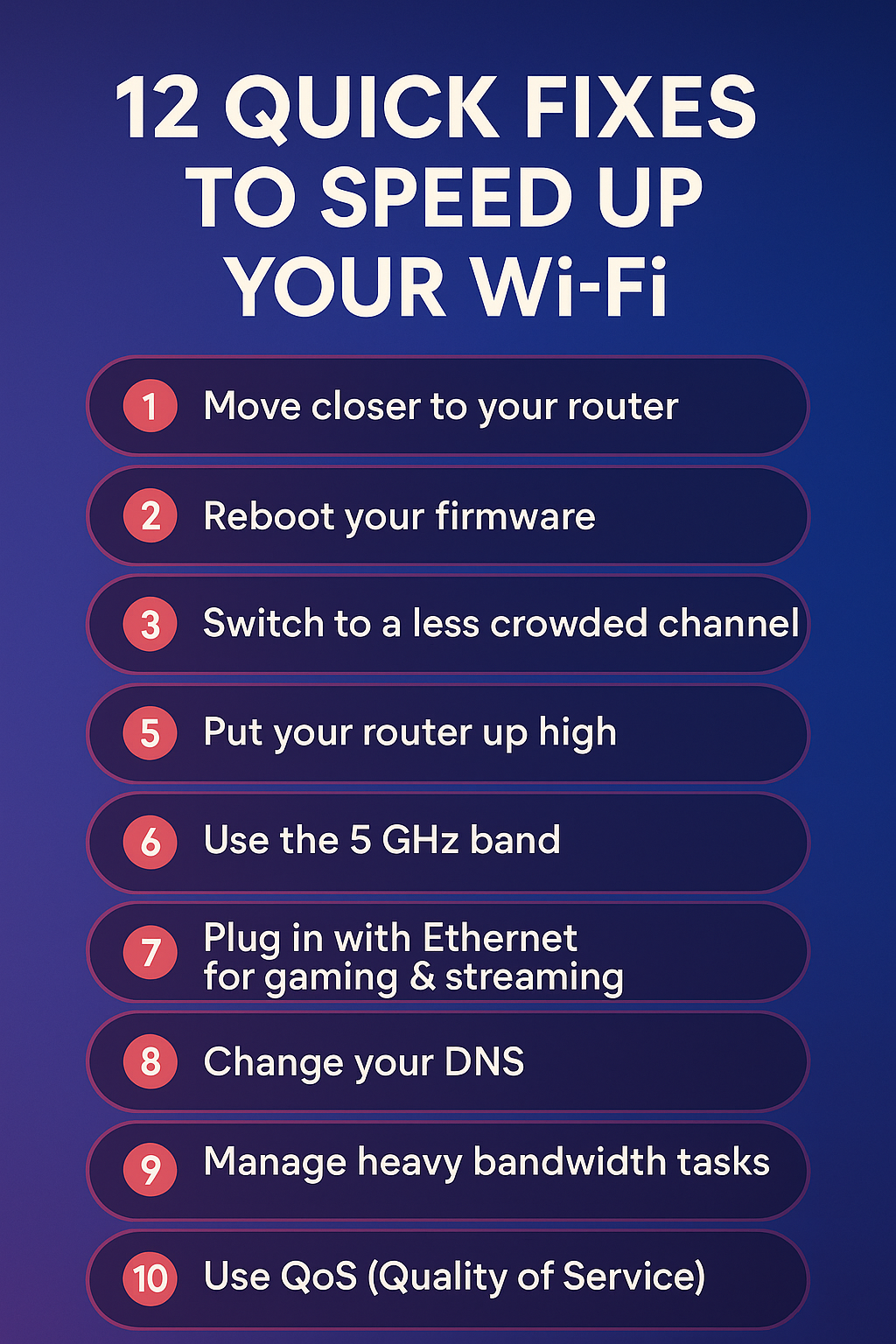
6. Use the 5 GHz Band (If Available)
Most routers now offer two frequencies: 2.4 GHz and 5 GHz. The 5 GHz band is faster and less crowded, perfect for streaming or gaming.
👉 If your router shows “MyWiFi” and “MyWiFi-5G,” connect your high-use devices to the 5G one.
7. Plug in with Ethernet for Gaming & Streaming
Wi-Fi is convenient, but Ethernet is king for stability. If you’re gaming online or streaming 4K movies, plugging directly into your router is a guaranteed win.
👉 Don’t be scared of cables — one wire can wipe out lag and buffering.
8. Change Your DNS
DNS is like the phone book for the internet. Some ISPs use slow servers, making websites drag. Switching to Google’s free DNS (8.8.8.8) or Cloudflare (1.1.1.1) can speed things up.
👉 Most routers let you change this in settings. If that feels intimidating, don’t worry — plenty of step-by-step guides exist (or see my course 👇).
9. Manage Heavy Bandwidth Tasks
Streaming 4K Netflix while someone else games and you’re on a Zoom call? Yeah, something’s gonna choke.
👉 Try pausing heavy downloads or streams when you need smooth video calls. It’s not forever, just during those crunch times.
10. Use QoS (Quality of Service)
Most modern routers have a feature called QoS. It lets you decide which devices or apps get “first dibs” on your internet.
👉 Example: Put Zoom or Teams at the top, and your smart fridge at the bottom. Now work calls stay smooth even when someone’s binge-watching.
11. Upgrade Old Gear
Still rocking a budget router from five years ago? That’s like expecting a flip phone to run TikTok. Upgrading to Wi-Fi 6 or Wi-Fi 7 brings faster speeds, better range, and smoother connections for multiple devices.
👉 Upgrading your router is often the single biggest improvement you can make.
12. Consider a Mesh System for Large Homes
Got a big house, weird layout, or constant dead zones? Mesh Wi-Fi is the fix. Instead of one router trying (and failing) to cover everything, mesh uses multiple nodes to blanket your whole home in signal.
👉 Setup is easier than you think — most mesh kits come with an app that guides you step by step. No more buffering in the basement.
✅ The Bottom Line
Don’t settle for weak Wi-Fi. Start with these simple tweaks — placement, reboots, firmware updates — and move up to bigger changes like QoS or new hardware if you need it.
Your Wi-Fi should work for you, not against you.
🎓 Want to Really Master It?
If you’re ready to go beyond quick fixes and actually own your network, check out my Home Network Mastery Course.
Inside, I’ll show you:
- Fix Wi-Fi problems fast – Know what’s wrong and how to handle it
- Speed up your connection – Boost coverage, kill lag, and reduce dropouts
- Upgrade with confidence – Know what gear to get (and what to skip)
- Stop second-guessing yourself – Never be scared of a blinking router again
Because fast Wi-Fi isn’t just nice to have — it’s essential.
Become A Wi-Fi 🧠 Brainiac With These How-To Articles!
Ubiquiti Networks Dream Router: Wi‑Fi 7 + 10G — In One Tiny Box?
NETGEAR Nighthawk RS500 — WiFi 7 (12Gbps) to End Buffering
ASUS RT-AX86U: Security That Kicks Lag to the Curb
Synology RT6600ax: Tri‑Band High Security Router for Everyday Users
Where Is All Your Wi-Fi Bandwidth Really Going?
Which Wireless Router Should You Choose to Secure Your Home Network?
Last update on 2025-12-25 at 01:03 Affiliate links and Images from Amazon Product Advertising API