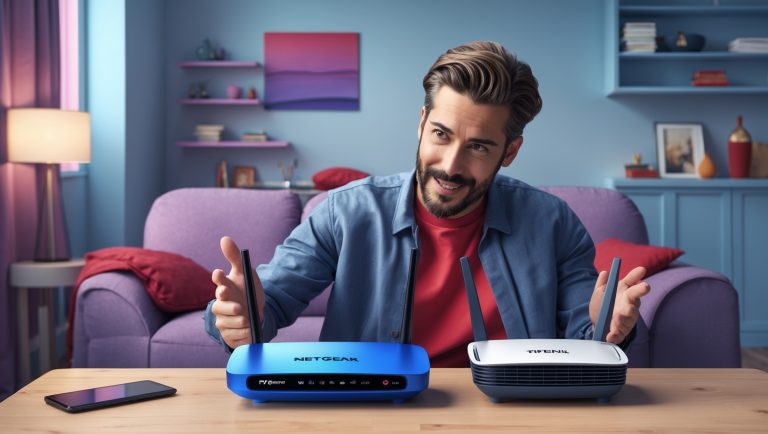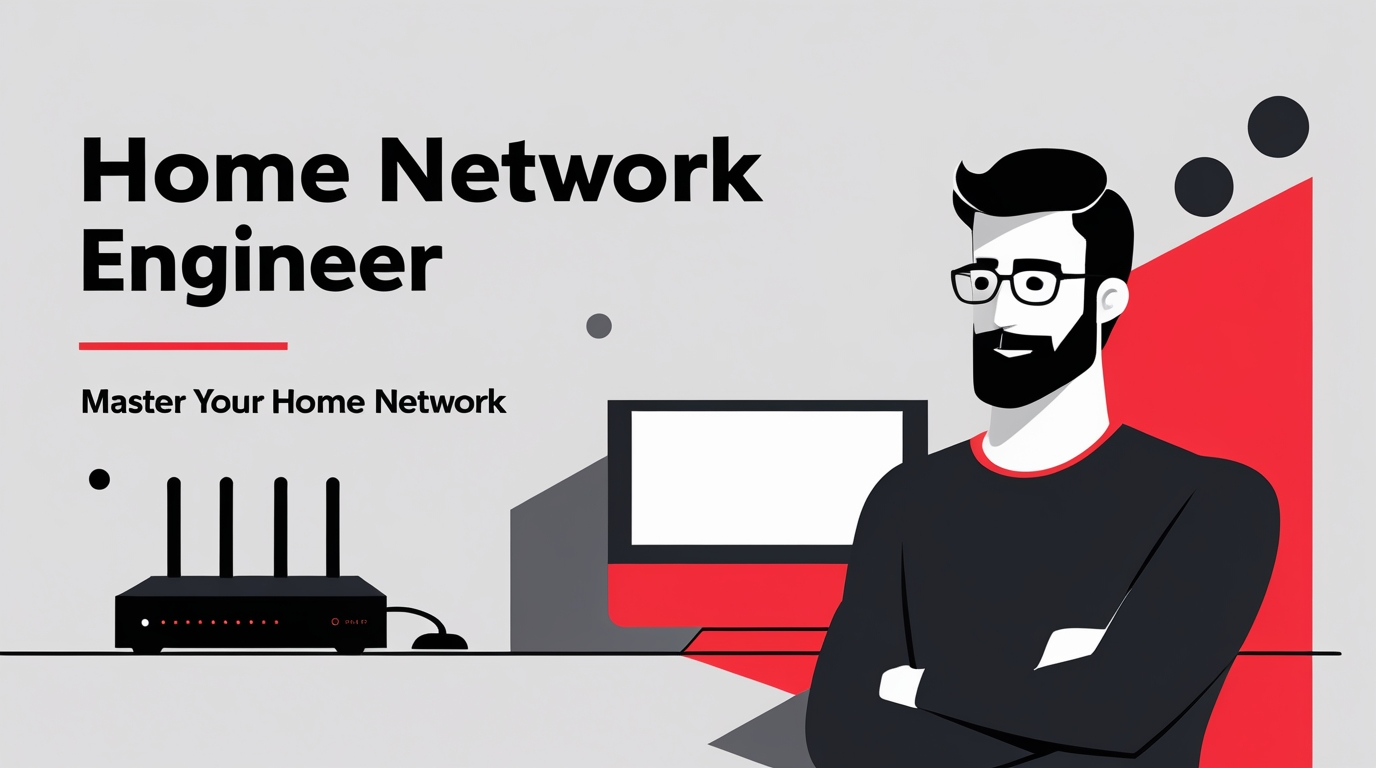🛰️ Defeating Dead Zones: WiFi Guy’s Guide to Stronger Signals
Dead zones are the Wi-Fi equivalent of Bermuda Triangles. One minute you’re binge-watching your favorite show, the next—poof—your signal vanishes. But don’t worry, we’re not going down without a fight. Let’s break down the tricks and tools to kick weak Wi-Fi to the curb.

Step 1: Spot the Dead Zones
You can’t fix what you don’t know. Dead zones hide in corners, upstairs bedrooms, or behind walls thick enough to survive an asteroid strike.
- Walk Test: Grab your phone and wander around using a Wi-Fi analyzer app. When the bars tank, you’ve found trouble.
- Family Feedback: If someone keeps yelling “The Wi-Fi stinks in here!”—that’s your dead zone.
- Router Hide-n-Seek: If your router’s shoved in a basement or stuffed behind a TV, it’s probably half the problem.
Step 2: Know the Wi-Fi Killers
What makes Wi-Fi weak? A few usual suspects:
- Walls & Floors: Concrete and brick eat signals for breakfast.
- Other Gadgets: Microwaves, cordless phones, and yes, your neighbor’s Wi-Fi all cause interference.
- Old Hardware: A 7-year-old router isn’t “vintage,” it’s just slow.
- Too Many Devices: Smart bulbs, smart fridges, smart everything can pile up and hog your network.
Step 3: Upgrade the Brains (Your Router)
If your router looks like it came free with dial-up, it’s time for an upgrade.
- Wi-Fi 5 (802.11ac) – Good enough for most families.
- Wi-Fi 6 (802.11ax) – If you’ve got a house full of devices, this is the one.
- Pro Tip: Look for QoS (Quality of Service) settings. That lets you tell the router, “Games and video calls first—TikTok later.”

Top Wireless Routers
Step 4: Router Placement = Wi-Fi Feng Shui
Where you park your router matters more than the model sometimes.
- Center It: Don’t banish it to the basement. Stick it somewhere central.
- Up High: Higher placement = wider signal spread.
- Avoid Clutter: No hiding it in cabinets. Routers are like plants—they need open space to thrive.
Step 5: Secure the Signal
No freeloaders allowed. A weakly protected Wi-Fi network is like leaving your fridge unlocked at a party.
- Use WPA3 encryption if your router supports it.
- Set a strong password (sorry, “password123” doesn’t count).
- Set up a guest network so visitors don’t mess with your main one.
Step 6: Extenders, Boosters, and Mesh, Oh My!
If your router’s doing its best but still can’t cover your whole place, it’s time for backup.
- Extenders: Cheap, easy to set up, but can feel like a patch job.
- Mesh Systems: Whole-home coverage with multiple units working together. More $$$, but more seamless.
- Boosters: Simple amplifiers that can help in small spaces.

Top WiFi Extenders

Top Mesh WiFi Systems
Step 7: Tune the Signal
Wi-Fi is like radio—sometimes you just need to change the station.
- 2.4 GHz Band = Slower but goes farther.
- 5 GHz Band = Faster but shorter range.
- Channel Hopping: If neighbors are clogging one channel, switch to a cleaner one.
Step 8: Keep It Fresh
Just like your phone, routers need updates. Firmware updates fix bugs, patch holes, and sometimes even boost performance. Log into your router every few months and check.

Step 9: Device Management
Not every device deserves equal treatment.
- Kick off the freeloaders (unused gadgets).
- Use QoS to make sure your gaming rig or work laptop gets first dibs on bandwidth.
- Create a guest network for visitors, kids’ friends, or your cousin who “just needs Wi-Fi for a sec.”
Step 10: Future-Proof Your Network
Wi-Fi is only getting busier. Plan ahead:
- Wi-Fi 6E is rolling out—better speeds, less interference.
- Mesh systems are getting smarter.
- Smart homes mean even your coffee maker will want Wi-Fi soon.
🧾 WiFi Guy’s FAQ Quick Hits
- Router upgrade? If it’s older than your phone, yes.
- Extender vs. Mesh? Extenders = band-aid, Mesh = surgery.
- How often to update firmware? Every few months or whenever you see an update.
- 2.4 vs 5 GHz? Think long-range vs. high-speed.
- Password change? Every few months, or whenever you boot the neighbor off your Wi-Fi.
👉 Bottom line: Defeating dead zones isn’t magic. It’s about smarter placement, better hardware, and using the right tools. Follow these steps, and your Wi-Fi will stop ghosting you in the middle of movie night.
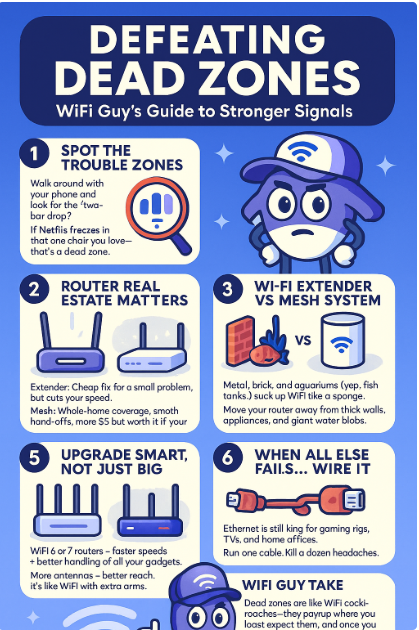
WiFi Guy’s Take 🧢
Dead zones are like WiFi cockroaches — they pop up where you least expect them, and once you notice one, you’ll find more. The trick is placement first, upgrades second. Don’t throw money at fancy gear until you’ve done the basics: move your router, clear the space, and test. Then, if you still have “WiFi deserts,” it’s mesh time.
🧠More WiFi Brainiac Tips
Ubiquiti Networks Dream Router: Wi‑Fi 7 + 10G — In One Tiny Box?
NETGEAR Nighthawk RS500 — WiFi 7 (12Gbps) to End Buffering
ASUS RT-AX86U: Security That Kicks Lag to the Curb
Synology RT6600ax: Tri‑Band High Security Router for Everyday Users
Where Is All Your Wi-Fi Bandwidth Really Going?
Which Wireless Router Should You Choose to Secure Your Home Network?
Netgear R7000 vs TP-Link A7: Which Fits Your Home?
Enterprise-Grade Network Security For Your Home Network
Three Consumer-Grade Wireless Routers Built with Security in Mind
Home Network Engineer Course
✅ You’ll Be Able To:
- Fix Wi-Fi and device problems fast – Know what’s wrong and how to handle it
- Speed up your connection – Boost coverage, kill lag, and reduce dropouts
- Lock it down – Protect your network from freeloaders and shady devices
- Upgrade with confidence – Know what gear to get (and what to skip)
- Stop second-guessing yourself – Never be scared of a blinking router again
Last update on 2025-12-25 at 23:23 Affiliate links and Images from Amazon Product Advertising API