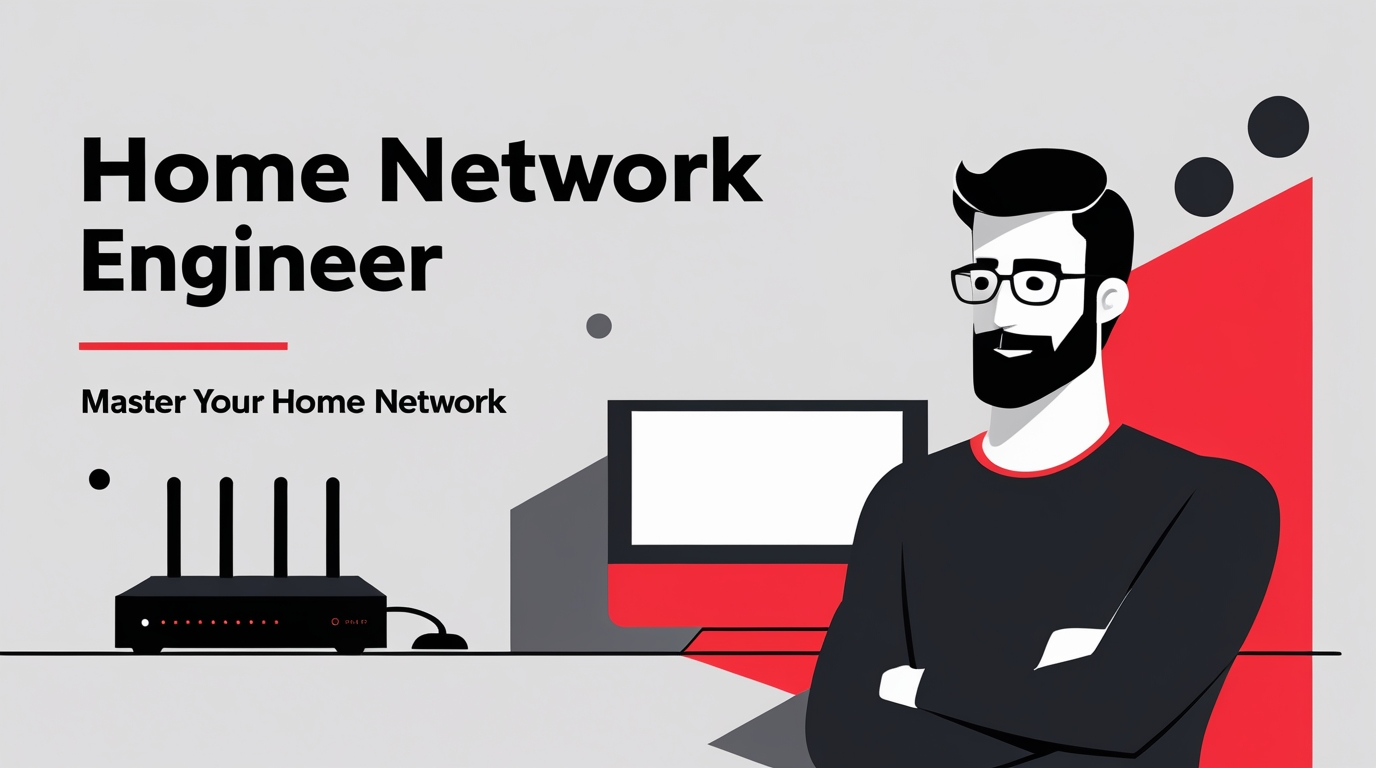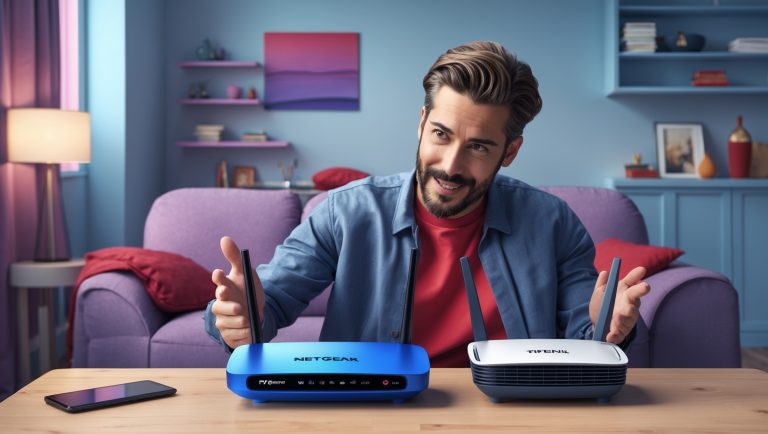Troubleshooting Common Home Network Issues and How to Fix Them
Let’s be real — when your Wi-Fi acts up, it feels like the whole house grinds to a halt. Netflix buffers, Zoom freezes, the kids start yelling about lag — chaos. The good news? Most home network problems aren’t as scary as they look. With a few quick checks, you can usually get things humming again.
Here’s how to handle the most common headaches, WiFi Guy style.

Slow Internet Speeds
If web pages crawl or videos keep pausing:
- Check your internet plan. Sometimes the issue isn’t your gear — it’s that your plan can’t keep up with your household.
- Restart your modem and router. Unplug for 30 seconds, plug back in. Old trick, still works.
- Clear browser junk. Cache and cookies build up like digital dust bunnies. A quick cleanup helps.
- Close bandwidth hogs. Background downloads, torrents, or five people streaming 4K all at once = slow for everyone.
👉 If you’ve tried all that and it’s still crawling, it might be time to upgrade your plan or your gear.
Weak or Flaky Wi-Fi Signal
If the signal drops the moment you move away from the router:
- Put your router in the right spot. Central, high up, and away from thick walls or microwaves.
- Change the Wi-Fi channel. Your neighbor’s router might be stomping on your signal.
- Update your router firmware. New updates = fixes + speed boosts.
- Consider extenders or mesh. For bigger homes, one lonely router just isn’t enough.
👉 Think of Wi-Fi like sound. Put the speaker in the closet and it’s muffled. Put it in the middle of the room and everybody hears it.
Devices Won’t Connect
If your phone, laptop, or smart TV refuses to play nice:
- Restart the device. Easy win.
- Double-check the password. Typos happen more than you’d think.
- Update drivers. Especially for older PCs.
- Reset network settings. Sometimes you just need a fresh start.
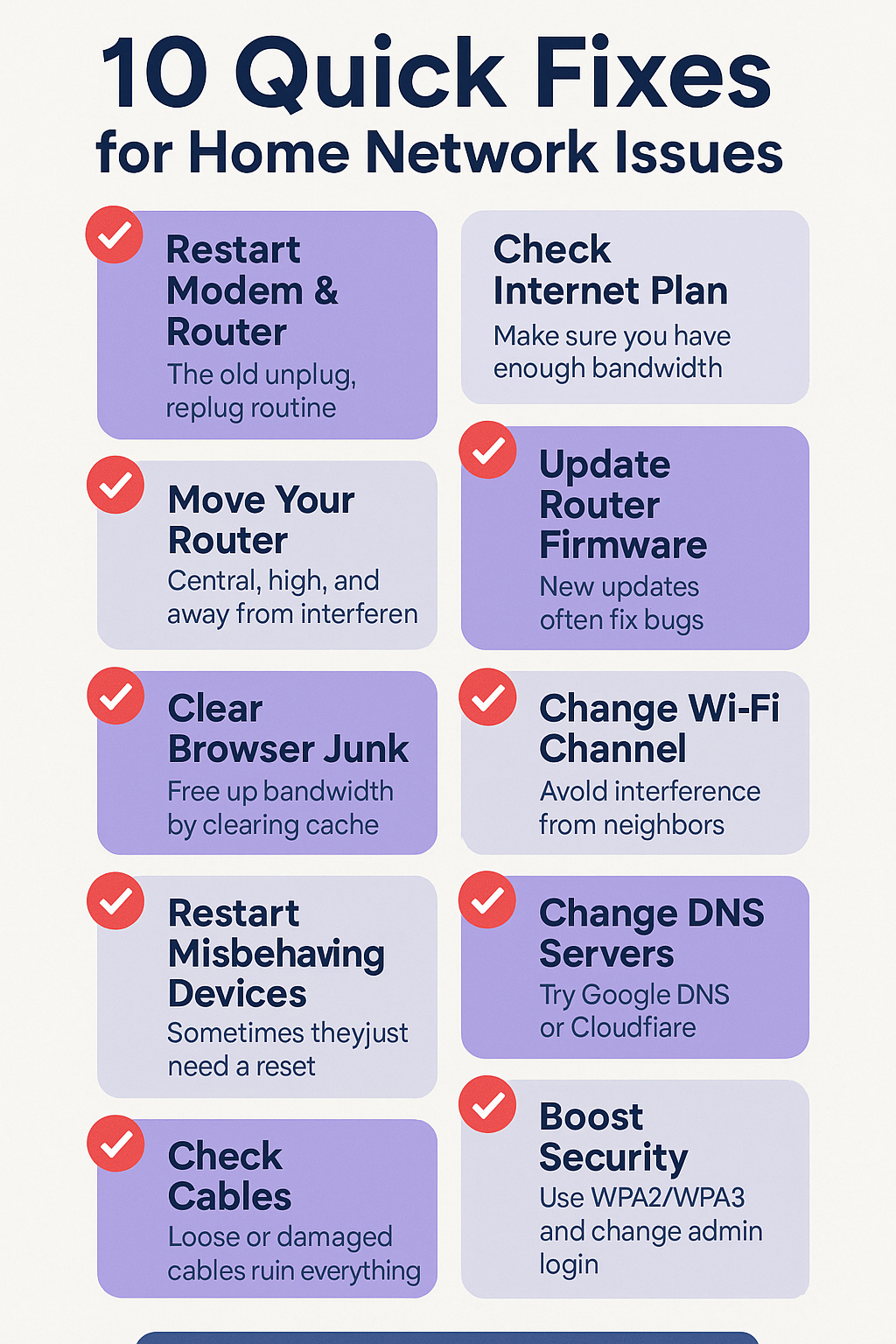
Security Worries
Keeping freeloaders (and hackers) off your Wi-Fi is non-negotiable:
- Change default login. “admin/admin” is hacker candy.
- Use WPA2 or WPA3. Anything less is like leaving your door wide open.
- Strong Wi-Fi password. No pet names or birthdays.
- Router firewall ON. Quiet protection running in the background.
Router Misconfigurations
Sometimes the problem isn’t the signal — it’s the settings:
- Check DHCP. Make sure it’s on so devices get IP addresses automatically.
- Review port forwarding. Apps like games or cameras may need it.
- Factory reset if desperate. Clears bad settings, but you’ll start fresh.
DNS Problems
If websites just won’t load:
- Change DNS. Try Google DNS (8.8.8.8) or Cloudflare (1.1.1.1).
- Flush DNS cache. Clears out bad address info.
- Turn off proxy settings. Can mess with normal browsing.

Connection Drops
Random disconnects every hour?
- Check all cables. A loose Ethernet can ruin everything.
- Replace bad cables. They go bad more often than you’d think.
- Update firmware. Again, updates solve tons of mystery issues.

IP Address Conflicts (If two devices fight for the same IP:)
- Release/renew IP. Quick fix via your device’s network settings.
- Assign static IPs. Pick unique addresses and avoid clashes.
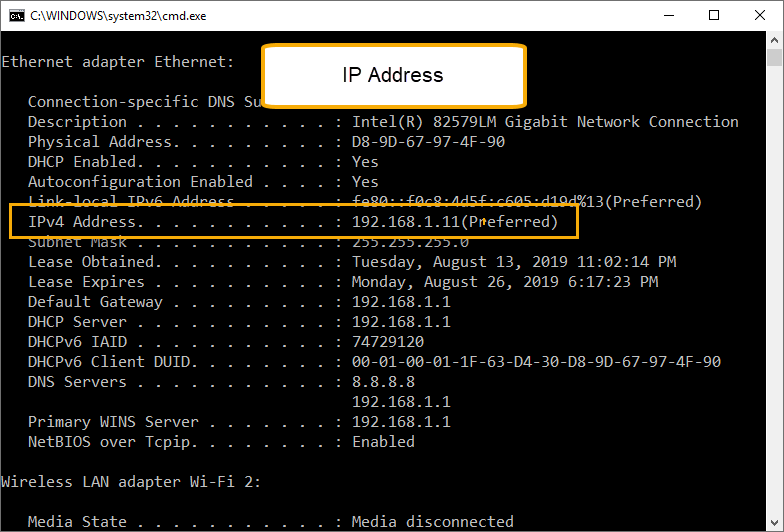
Firewall Overkill
Firewalls are great — until they’re too strict:
- Review settings. Make sure they’re not blocking everyday stuff.
- Test by disabling. If the problem goes away, tweak the rules and re-enable.
Hardware Failures
Sometimes the gear just dies:
- Test another device. Rule out your phone or laptop first.
- Swap cables. Cheapest test.
- Replace failing hardware. If your router’s been running for 8 years straight, it might be time.
Network Congestion
If the whole family is online at once:
- Prioritize traffic. Many routers let you set Quality of Service (QoS).
- Upgrade your plan. Sometimes you really just need more bandwidth.
Tools That Help
- Ping/Traceroute. Quick commands to test where the problem is.
- Wi-Fi Analyzer apps. Show you which channels are least crowded.
- Network monitoring software. Lets you see which device is hogging the bandwidth.
WiFi Guy’s Take
Most home network problems are basic — loose cables, outdated firmware, weak signals. Once you know the usual suspects, troubleshooting becomes a game of elimination. The trick isn’t to panic — it’s to work down the checklist until you nail the culprit.
👉 And if you want to go beyond the basics and really understand why these fixes work (and how to prevent problems before they even start), check out my Home Network Engineer Course. It’s where I walk you through live demos and give you the skills to troubleshoot like a pro.
FAQs (WiFi Guy Speak)
Q: Why is my internet so slow?
A: Could be your plan, your router, or bandwidth hogs. Restart first, then check your plan.
Q: How do I lock down my network?
A: WPA2/WPA3, strong password, change default login, keep firewall on.
Q: My Wi-Fi signal stinks. Fix?
A: Router in the right spot, firmware updated, maybe add mesh/extenders.
Q: Device won’t connect?
A: Restart it, check the password, update drivers, reset network settings.
Q: Drops all the time?
A: Check cables, update firmware, replace old hardware if needed.
When All Else Fails
If you’ve tried it all and nothing sticks, call your ISP. Sometimes the issue is outside your home and only they can fix it. 😒
🧠More WiFi Brainiac Tips
Ubiquiti Networks Dream Router: Wi‑Fi 7 + 10G — In One Tiny Box?
NETGEAR Nighthawk RS500 — WiFi 7 (12Gbps) to End Buffering
ASUS RT-AX86U: Security That Kicks Lag to the Curb
Synology RT6600ax: Tri‑Band High Security Router for Everyday Users
Where Is All Your Wi-Fi Bandwidth Really Going?
Which Wireless Router Should You Choose to Secure Your Home Network?
Netgear R7000 vs TP-Link A7: Which Fits Your Home?
Enterprise-Grade Network Security For Your Home Network
Three Consumer-Grade Wireless Routers Built with Security in Mind
Home Network Engineer Course
✅ You’ll Be Able To:
- Fix Wi-Fi and device problems fast – Know what’s wrong and how to handle it
- Speed up your connection – Boost coverage, kill lag, and reduce dropouts
- Lock it down – Protect your network from freeloaders and shady devices
- Upgrade with confidence – Know what gear to get (and what to skip)
- Stop second-guessing yourself – Never be scared of a blinking router again