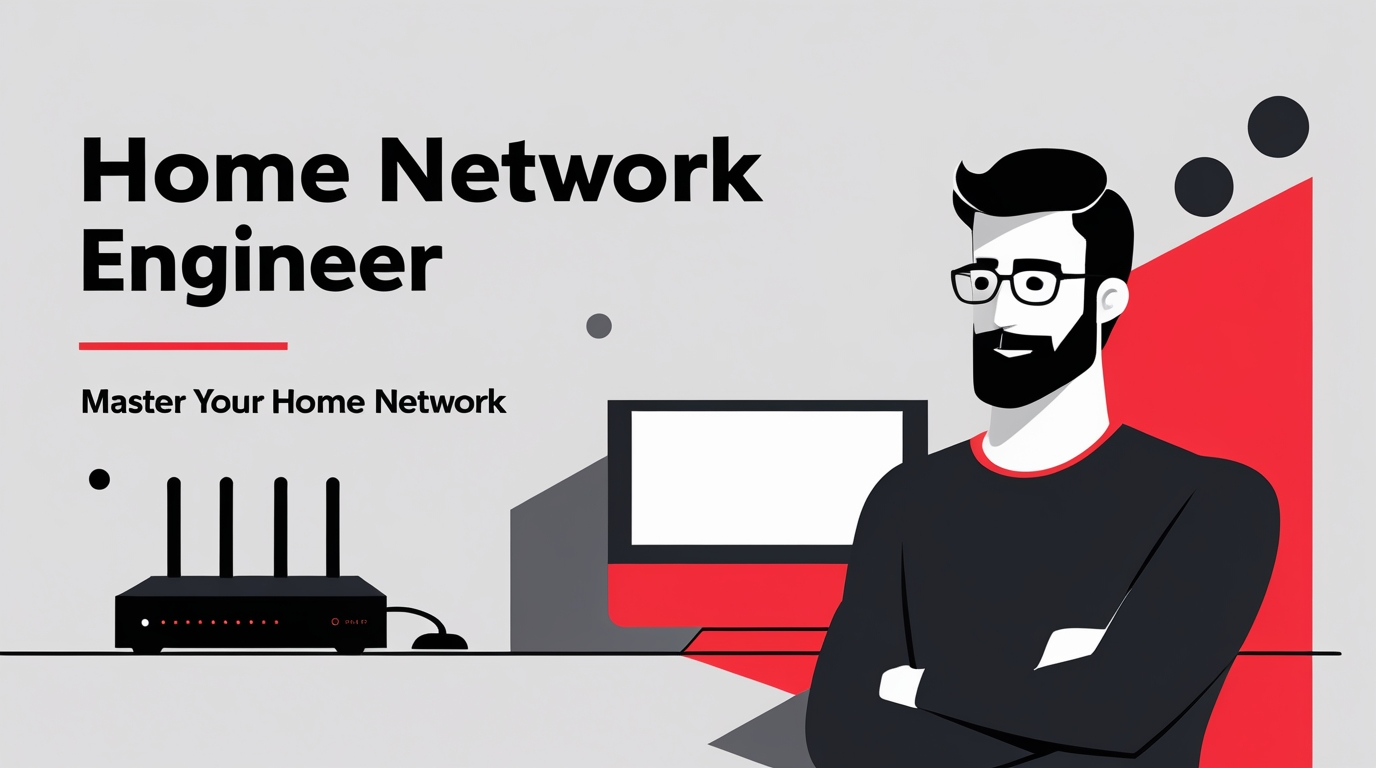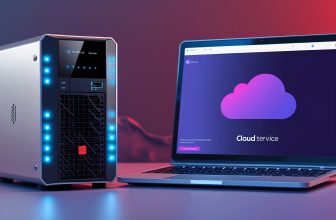Wi-Fi Extenders – The Good, The Bad, And The Ugly
So your Wi-Fi won’t reach the far bedroom, and your Zoom calls keep freezing? Enter the Wi-Fi extender — the quick fix most people try first. But before you go plugging one in and expecting magic, let’s talk about what they’re actually good at… and where they totally fall flat.

What a Wi-Fi Extender Really Does
The idea sounds simple: put a little gadget at the edge of your router’s signal, and it’ll grab that Wi-Fi and fling it farther into your house. Boom — Wi-Fi in the dead zone.
But here’s the truth: an extender doesn’t boost your signal (despite people calling them “boosters”). It actually halves your speed because it has to “listen” to your router and “talk” to your devices at the same time. Think of it like being the middleman in a game of telephone — everything takes twice as long to get where it’s going.
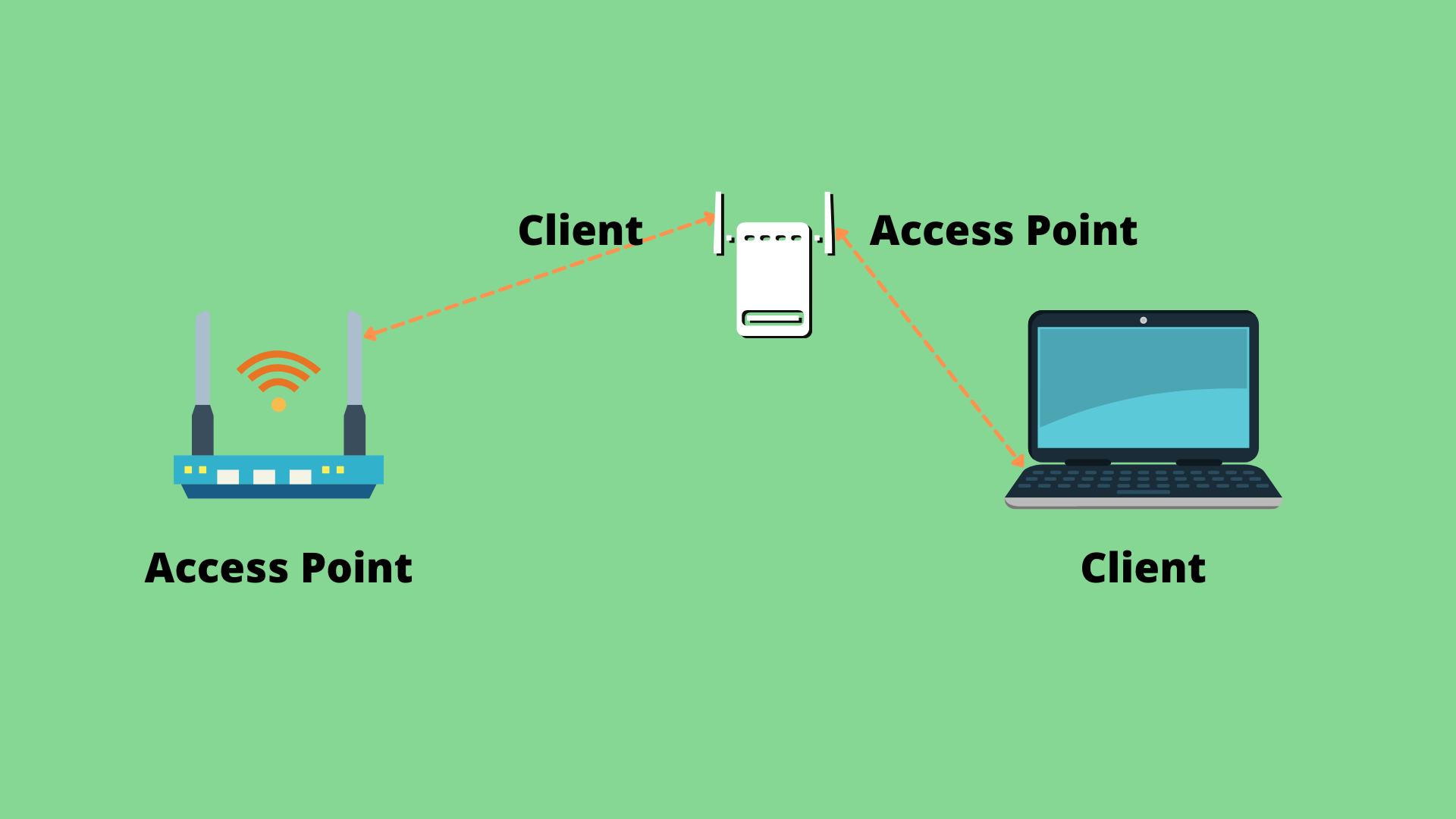
So is half-speed better than no Wi-Fi? In some cases, absolutely. If you just need to get a few smart plugs or a laptop online in the back room, an extender does the trick. But if you’re trying to stream 4K movies or run six devices at once? You might outgrow it fast.
Setting One Up: The Quirks
Here’s where extenders can test your patience. They say setup is easy, but in practice? It can get weird.
Method 1: WPS Button
Most extenders brag about “just push a button.” WPS (Wi-Fi Protected Setup) lets you pair your router and extender with one press on each. Sometimes it’s smooth as butter. Other times, the lights blink, nothing connects, and you wonder if you’ve angered the Wi-Fi gods.
When it works, though, you’ll see the extender’s router light go green, and a new Wi-Fi network will pop up with the same password as your main router. Not too bad.
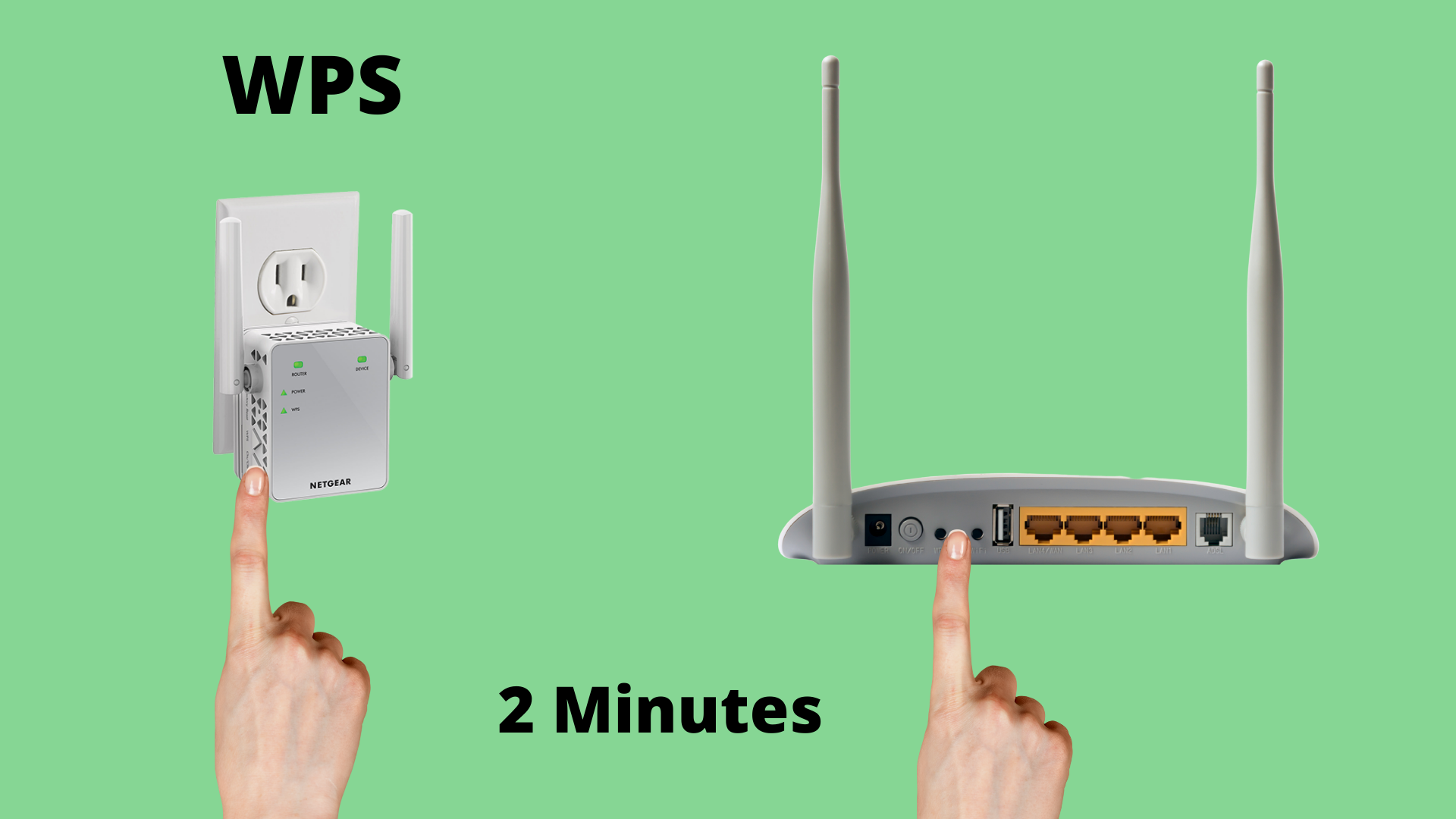
Method 2: Web Setup
If WPS fails, don’t panic. You can always log in through a web browser. Plug the extender in, connect your laptop or phone to its temporary Wi-Fi (the one with no password), and type in its IP address (something like 192.168.1.250). That’ll pull up its setup page where you can point it to your real router and finish the job.
This is where a little networking know-how comes in handy. Sometimes your computer and the extender aren’t on the same network, and they’ll ignore each other. That’s when you may need to tweak your network settings temporarily to match. Once it’s talking, you’re in.
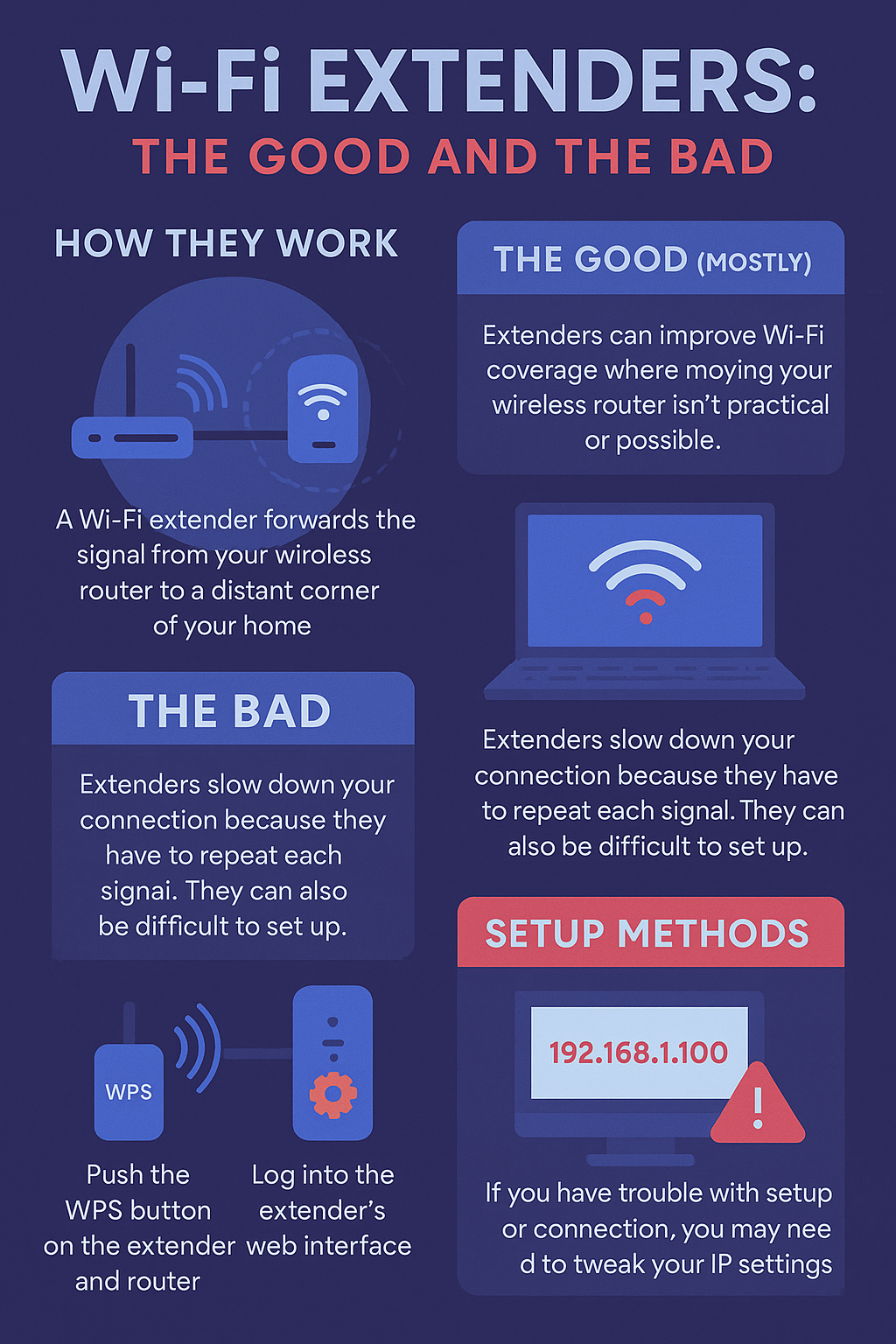
Don’t Get Fooled by IP Addresses
Here’s a common headache: your router might live on 192.168.0.x , but your extender defaults to 192.168.1.250. If those don’t line up, your devices won’t connect.
Quick fix:
- On Windows, hit search and type cmd, then run
ipconfig. - That’ll show you what network your computer is on.
- If it doesn’t match the extender, you’ll need to temporarily change your adapter settings so they’re on the same page.
It sounds scarier than it is, but once you’ve done it once, you’ll realize it’s not rocket science.
Note: If these steps look daunting, they’re fully demonstrated in the video below:
- Identify the network your computer is on.

2. Temporarily change the IP Address settings on your computer to match the extender.

Extender Mode vs. Access Point Mode
Most extenders can actually work in two different modes:
- Extender Mode: Picks up your Wi-Fi signal wirelessly and repeats it farther out. This is the classic setup.
- Access Point Mode: If you have Ethernet outlets in your home, you can plug the extender into one and it’ll act like a mini-router in that room. This option is way faster because it’s not stuck playing “middleman.”
Top Wi-Fi Extenders 👍
The Bottom Line
Wi-Fi extenders are the band-aid of home networking. They’ll patch up dead spots, but they’re not a cure-all. If you only need a little extra coverage, they’re fine. If you’re constantly streaming, gaming, or running smart devices all over your house? You’ll probably be happier with a proper mesh Wi-Fi system down the road.
Extenders: good for quick fixes, bad for speed, ugly when you expect too much from them.
More Wi-Fi 🧠 Brainiac How-To Articles
Speed Up Your Wi-Fi Without Losing Your Mind
Is It Time For Wi-Fi 7?
Why Do I Need Wi-Fi 6E?
Best Wireless Routers Under $100
NAS vs Cloud Storage
Ladies, How To Set Up Your Wi-Fi Without A Man
Home Network Engineer Course
✅ You’ll Be Able To:
- Fix Wi-Fi and device problems fast – Know what’s wrong and how to handle it
- Speed up your connection – Boost coverage, kill lag, and reduce dropouts
- Lock it down – Protect your network from freeloaders and shady devices
- Upgrade with confidence – Know what gear to get (and what to skip)
- Stop second-guessing yourself – Never be scared of a blinking router again
Last update on 2025-10-28 at 01:56 Affiliate links and Images from Amazon Product Advertising API