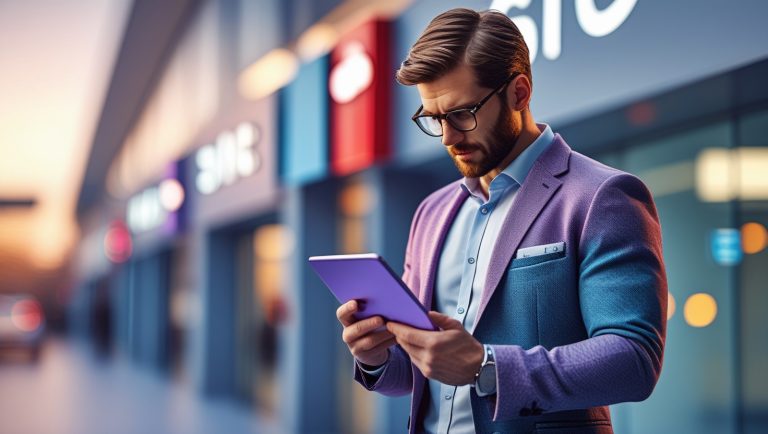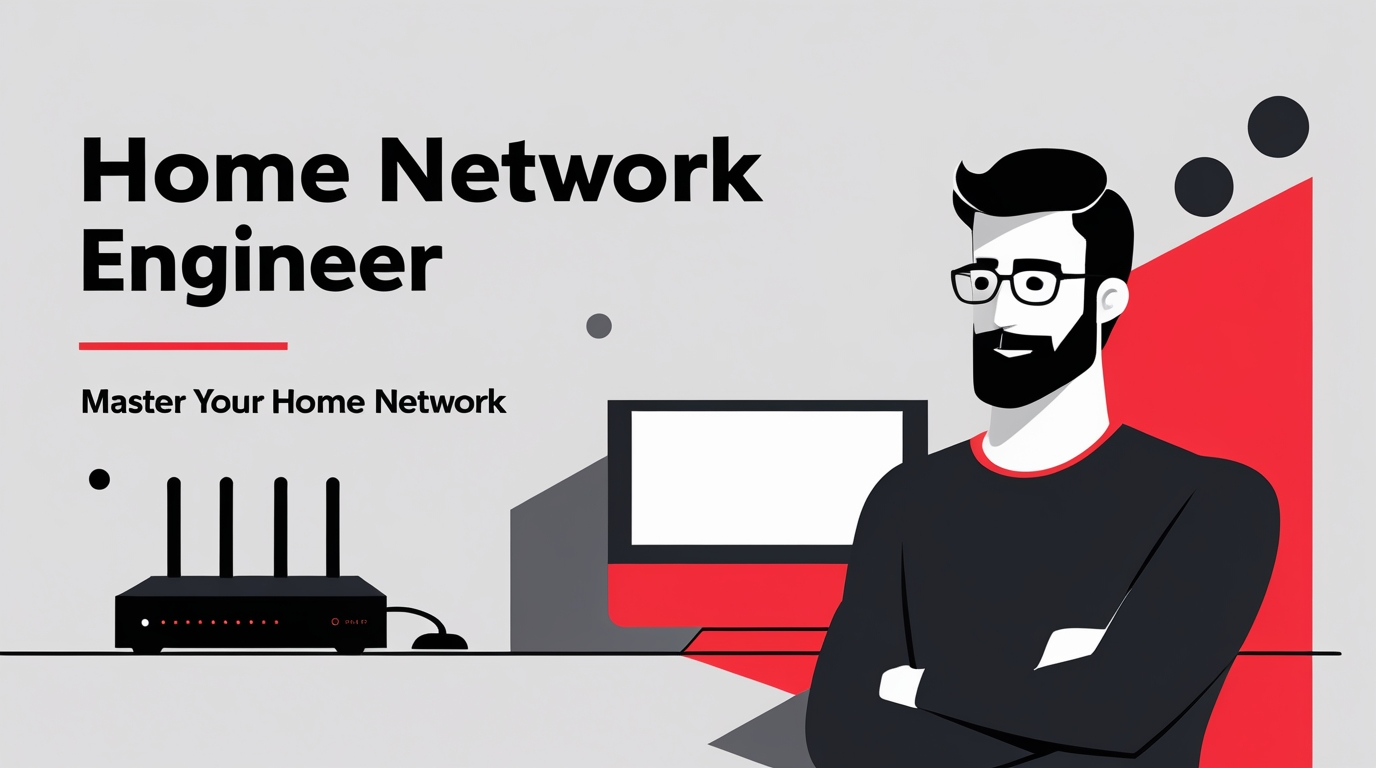Webcams Buyer’s Guide
Webcam Buyer’s Guide – Look Sharp, Sound Sharp 🎥
If you’ve ever hopped on a Zoom call and thought, “Wow, I look like I’m broadcasting from a potato,” this guide’s for you. Built-in laptop cams are fine for quick chats, but if you want to look professional in a home office, you need a real webcam. The good news? You don’t have to drop Hollywood money to get one that makes you look sharp, sound clear, and keep you from being the “blurry box” in every meeting.

🎯 What to Look For in a Webcam
- Resolution: Go for at least 1080p. 720p might squeak by, but you’ll look way sharper in Full HD. If you stream or record content, 4K is worth considering.
- Frame Rate: 30 fps is standard. If you want buttery smooth video (and have the internet for it), 60 fps is even better.
- Low-Light Performance: A webcam that doesn’t make you look like you’re in a dungeon when the sun goes down.
- Microphone Quality: Decent built-in mics can work, but a headset or USB mic will always beat them. Still, it’s nice to have a backup.
- Mounting Options: Clip-on for monitors, tripod-ready if you want flexibility.
- Software Features: Background blur, auto-focus, exposure control — handy if you want to look polished without fiddling with settings.
🖥️ WiFi Guy’s Top 5 Webcam Picks for Home Office
Logitech C920S Pro HD
The classic workhorse. 1080p at 30 fps, solid autofocus, and excellent low-light correction. Great for home offices without breaking the bank.
- Webcam comes with privacy shutter – puts you in control of what you show and protects the lens with a snugly fitting cover. Does not include the 3-month XSplit VCam license.
- Full HD 1080P video calls – premium video quality that makes you look like a Pro
- Full HD 1080P video Recording – a glass lens and full HD mean your recorded videos are crisp and vibrantly colored
- HD autofocus and light Correction – enjoy razor-sharp high Def in every environment
- Stereo audio with dual mics – capture natural sound on calls and recorded videos
Logitech Brio 4K
If you want to look crisp — this is the upgrade. 4K resolution, HDR, and adjustable field of view. Perfect for folks who present, stream, or create video content.
- Spectacular video quality: superb resolution, frame rate, color, and detail, featuring autofocus and 5x digital zoom; this Ultra HD webcam supports up to 4K at 30 fps
- Look great in any light: RightLight 3 automatically adjusts exposure and contrast to compensate for glare and backlighting
- Adjustable field of view: Choose from three dFOV presets to perfectly frame your video; frame an ideal head and shoulders view with 65° diagonal, and more of the room with 78° or 90° diagonal
- Sound excellent anywhere: With dual omnidirectional microphones and noise-canceling tech, this webcam with microphone captures clear audio from up to 1.2 meter away while reducing background noise
- Make it your own: The Logi Options+ app (3) simplifies personal device control with zoom in/out, color presets, color adjustments, set manual focus, and easy firmware updates
Razer Kiyo Pro
Unique because it’s built for streamers. 1080p at 60 fps, wide-angle lens, and strong low-light performance. Bonus: sleek design that looks cool on your desk.
Anker PowerConf C200
Budget-friendly but surprisingly sharp. 2K resolution, dual stereo mics, and a physical privacy shutter. A great middle-ground choice.
- 2K Ultra-Clear Resolution: Enjoy sharp, detailed video with this 2K resolution webcam for professional-grade conferences, enhancing your PC setup.
- Advanced Audio Clarity with AI Noise Cancellation: This webcam features dual mics to ensure voices are crystal clear, even in noisy environments, making it ideal for virtual meetings.
- Superior Low-Light Performance: This webcam captures crisp images in dim settings without extra lighting, perfect for any home office or late-night streaming.
- Customizable Viewing Angles: Choose from 65°, 78°, or 95° via software to frame your perfect shot during video calls with this versatile webcam for PC.
- Privacy When You Need It: An integrated cover slides easily over the lens of this webcam for security and peace of mind between calls.
Microsoft Modern Webcam
Designed for Teams calls, but works anywhere. 1080p, HDR, and simple plug-and-play. A solid pick if you’re in the Microsoft ecosystem.
- Good stability/attachment to monitor, laptop, and desktop scenarios
- Auto white balance and exposure compensation with HDR
- Integrated privacy shutter with usage indicator light
- Updatable firmware
- Fixed focus to cover 0.4m to 1.5m
💭 Don’t Overthink It
For most home office setups, the Logitech C920S is more than enough — it’s affordable, reliable, and will instantly upgrade your video quality. If you want to invest in future-proofing (or create video content beyond meetings), the Logitech Brio or Razer Kiyo Pro are worth the splurge. Either way, upgrading from your built-in laptop cam is one of the easiest ways to look more professional online.
📊 Webcam Comparison Chart – WiFi Guy’s Top Picks
| Webcam | Resolution | Frame Rate | Low-Light Performance | Mic Quality | Best For | Price Range* |
|---|---|---|---|---|---|---|
| Logitech C920S Pro HD | 1080p | 30 fps | 👍 Solid | 👍 Decent | Everyday calls & home office | $60–$70 |
| Logitech Brio 4K | 4K (HDR) | 30 fps (60 fps at 1080p) | 🌟 Excellent | 👍 Good | Content creators & pros | $150–$200 |
| Razer Kiyo Pro | 1080p | 60 fps | 🌟 Excellent | 👍 Good | Streamers & smooth video lovers | $100–$130 |
| Anker PowerConf C200 | 2K (1440p) | 30 fps | 👍 Good | 🌟 Great (dual mics) | Budget-friendly upgrade | $60–$70 |
| Microsoft Modern Webcam | 1080p (HDR) | 30 fps | 👍 Good | 👌 Basic | Microsoft Teams & office calls | $50–$60 |
*Prices vary by retailer, but these are ballpark ranges.
🔧 WiFi Guy’s Take:
- If you just need to stop looking like a potatoe → Logitech C920S.
- If you want to look crispy clear in 4K → Logitech Brio.
- If smooth & stylish streaming vibes matter → Razer Kiyo Pro.
- If you want sharp video without breaking the bank → Anker PowerConf C200.
- If you live in Microsoft Teams → Microsoft Modern Webcam.
❔ Webcam FAQ – WiFi Guy Answers
Q: Do I really need 4K for a webcam?
A: Nope. 1080p is more than enough for Zoom, Teams, and most recordings. 4K is great if you’re creating content or want to future-proof, but it’s not required for day-to-day calls.
Q: Are built-in laptop webcams really that bad?
A: Sadly, yes. Even on newer laptops, built-in cams are usually stuck at 720p with weak low-light performance. An external webcam instantly makes you look sharper and more professional.
Q: What’s better — 30 fps or 60 fps?
A: 30 fps is standard and perfectly fine for work calls. 60 fps makes video smoother and is nice for streamers or anyone doing content creation, but it’s not a dealbreaker for office calls.
Q: Do webcam microphones sound good enough?
A: They’re okay in a pinch, but don’t expect podcast-level audio. For critical calls or content creation, grab a headset or USB mic. Still, many webcams now have dual mics that handle everyday calls well.
Q: Can I use these webcams with Macs too?
A: Yep! Most webcams are plug-and-play across Windows, macOS, and even Linux. Just check the fine print if you want extra software features — sometimes those are Windows-only.
Q: Do I need special lighting with a webcam?
A: Good lighting always helps, but many webcams have low-light correction that does the heavy lifting. A simple desk lamp can make a world of difference.
More Wi-Fi 🧠Brainiac Tips
Three Consumer-Grade Wireless Routers Built with Security in Mind
Working On The Go? Don’t Make These Mistakes
Deco BE63 vs eero Pro 7: Which Wi-Fi 7 Fits You?
Stop Hackers – Lock Down Your Home Network With Firewalla
Speed Up Your Wi-Fi Without Losing Your Mind
Is It Time For Wi-Fi 7?
Home Network Engineer Course
Last update on 2025-11-17 at 04:29 Affiliate links and Images from Amazon Product Advertising API