Why Your Home Network Needs a Guardian
Your home network is the digital front door to everything you care about — banking, photos, smart lights, and family devices. Hackers and malware don’t just target businesses; they hunt weak home devices and easy entry points.
You shouldn’t wait for a breach. A dedicated firewall like Firewalla changes the game, blocking threats and simplifying security.
This guide covers vulnerabilities, how Firewalla works, setup, smart rules, and simple maintenance so you stay protected.
Firewalla Intro: Discover Why It’s More Than Just a Firewall
Understand What Makes Your Home Network Vulnerable
Unsecured Wi‑Fi and default credentials
If your Wi‑Fi uses weak WPA2/WPA3 passwords, or your router and gadgets still have factory logins, you’re basically leaving the front door unlocked. Cheap IoT gear — think Gosund/Tuya smart plugs or older generic IP cameras — often ships with the same admin names and passwords.
Outdated firmware & open ports
Manufacturers patch bugs. If you ignore firmware updates on routers (Netgear R7000, TP‑Link Archer models) or NAS and cameras, vulnerabilities pile up. Open ports (remote admin, UPnP) are invitations for scanners and bots.
Poor network segmentation
Many people put everything on one network: phones, laptops, baby monitors, smart bulbs. That makes it trivial for an infected smart bulb to probe your laptop. Guest networks that aren’t actually isolated create the same problem.
Phishing that targets devices, not people
Attackers now send malicious firmware links, fake update prompts, or QR codes that enroll devices into malicious management consoles. It’s not just email — it’s a device-to-device con.
How to spot risky devices & behaviors
Try these quick checks to prioritize fixes:
These steps will help you decide what to secure first — next up, you’ll meet Firewalla and see how it automates many of these protections.
Meet Firewalla: Your Easy, Powerful Firewall
What Firewalla does for you
You don’t need to be a network geek to get enterprise-level defenses. Firewalla automatically discovers every device, sends real‑time alerts when something looks suspicious, and gives you one-tap actions — quarantine a rogue device, block malicious traffic, or throttle streaming during homework hours. Key features you’ll use right away:
Where it sits on your network
You can plug Firewalla between your modem and router for full control, or run it in bridge/monitor mode to watch traffic without changing your network. A simple tip: start in monitor mode so you see what’s happening before enforcing rules.
Quick setup & everyday tips
Getting started is a 10–15 minute app-driven process: plug it in, open the mobile app, follow the guided setup, and let it scan your network. Try these practical moves:
Which model fits you?
For a tiny household: Firewalla Red/Red Mini. For families and gamers: Blue/Blue Plus. For power users or small offices: Gold/Purple. Choose by the number of devices and throughput needs — the app keeps the experience consistent across models.
Set Up Firewalla Like a Pro — Step by Step
Unbox and place it right
Open the box, plug the power, and pick a spot near your modem or main router — avoid cramped closets for better Wi‑Fi visibility. If you bought a Gold or Blue Plus and stream/ game a lot, place it close to your router to reduce cable spaghetti.
Choose connection mode
Decide first: inline (full control) or monitor/bridge (observe only).
Pair the app and scan
Install the Firewalla app (iOS/Android), tap “Add Device,” and follow the wizard. Let the initial network scan run — it maps devices and flags unusual ones. You’ll see labels like “Chromecast” or “Unknown phone” after a few minutes.
Create your first blocking rule
Try a simple starter rule:
Enable core protections
Turn on:
Quick troubleshooting & gotchas
Smart Rules and Policies to Keep Hackers Out
Once Firewalla is running, rules are the muscles that do the defending. These practical policies plug real holes quickly — here’s how to use them without turning your network into Fort Knox (or making guests miserable).
Group devices for sane policies
Create groups like Kids, Guests, and IoT (smart bulbs, cameras). Then apply a single policy to the whole group.
Block malicious domains & close ports
Enable known-malicious domain blocking and add a custom blocklist for shady sites. Close WAN ports you don’t use — only forward when necessary.
Geo-blocking & quarantine
Block traffic to/from sketchy regions if you never do business there. Quarantine unknown devices automatically and inspect them before granting full access.
Scheduled access & alerts
Set bed‑time schedules for kids and automatic guest expiry for visitors. Use alerts in monitoring-only mode first; switch to aggressive blocks once you’re confident.
Balancing convenience and security
Aggressive blocking prevents breaches but can break things; monitoring gives visibility with less risk. Use alerts and logs to refine rules — tweak one rule at a time and watch the alert stream for behavior changes.
Maintain and Monitor Your Network Without Losing Your Mind
Security isn’t a one‑time task — but it shouldn’t take over your life. Build a small, repeatable routine and you’ll stay safer with minimal fuss.
Weekly tidy‑up
Do a 10‑minute check:
Keep firmware & devices patched
Backups & account security
Test your VPN and access
Review logs & handle compromises
When to call in help
When these habits are routine, you’ll spend less time firefighting and more time enjoying a worry‑free home network — now head to the Conclusion for final takeaways.
Lock It Down and Relax
With a little setup and ongoing attention, you can turn your home network from a tempting target into a locked-down zone. Firewalla makes that achievable without turning you into an IT expert — you get clear alerts, easy rules, and helpful automation to keep intruders out.
Take the first step: install and configure your Firewalla today, follow the simple steps in this guide, and enjoy peace of mind knowing your digital home is safer and more private.


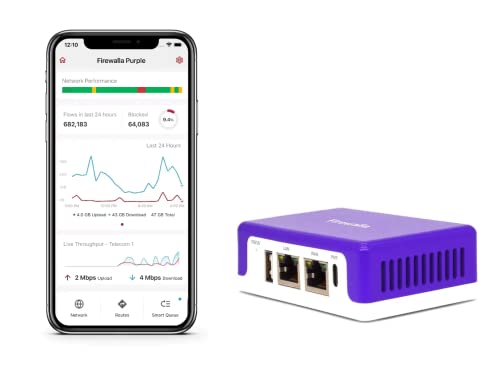






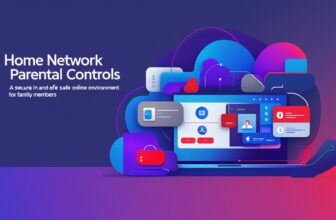

Solid article. I appreciated the vulnerability explanations — not just a product pitch.
Question: will Firewalla slow down gigabit internet? I run a lot of streaming + backups and can’t afford a bottleneck.
Thanks, Brian. Firewalla Purple SE is designed for home & small business throughput; in most setups it won’t be a bottleneck for typical consumer gigabit. But heavy DPI and lots of simultaneous VPNs can affect throughput — recommend checking the spec sheet for your expected concurrent connections.
I had similar worries. In my home it handles 500 Mbps fine, but I turned off some heavy DPI profiles for NAS backups and that helped.
Really liked the ‘Smart Rules and Policies’ section — that’s the whole point for me.
I have a 3-day work-week from home schedule and want different firewall policies for work devices vs home devices. The article’s policy groups idea seems to fit.
Also, question: can Firewalla Purple SE do VLANs? I want IoT devices separated.
Thanks!
It does VLANs — I put my smart bulbs on a separate VLAN and it was surprisingly straightforward with the Purple SE + managed switch.
For business use, VLANs + strict egress rules are lifesavers. The article’s policy examples were handy for templates.
Pro tip: label devices in the Firewalla app as you add them. Saved me from accidentally moving a work laptop to the guest VLAN.
Yes, you can create groups and policies to separate work vs home devices. Regarding VLANs: Purple SE supports VLAN tagging/segmentation in many deployment scenarios, but exact options depend on your network topology (gateway vs. mirror). Check the setup step about VLAN configuration.
If you want, post your current network diagram and we can suggest a VLAN/policy layout — many readers have done that and found it useful.
I did VLANs too but had to learn a bit about subnets… took one evening but now the smart speaker can’t see my printer 😂
Does anyone know if the Firewalla Purple SE is sold on Amazon with any warranty differences vs buying direct? I saw the listing but not sure if legit sellers add extra stuff.
Good question. Amazon listings can be sold directly by Firewalla, by authorized resellers, or third-party sellers. Buying from official Firewalla store on Amazon or the manufacturer’s site usually guarantees standard warranty. Check the seller name and return policy before buying.
I bought from Amazon once through an authorized reseller — same warranty, but saved a few bucks during a promo. Just read the seller ratings and policy.
I’m new to networking, so the ‘Understand What Makes Your Home Network Vulnerable’ section was super helpful.
I had NO idea that smart TVs and baby monitors could be entry points.
The Firewalla Purple SE looks neat — has anyone used its parental control rules?
Also, are the default alerts too noisy? I get anxious with constant notifications lol.
If you want, mention the types of alerts you get and I can suggest which ones to disable without losing important signals.
I use the parental rules to restrict my kid’s tablet at night. Set ‘school nights’ rules and it’s been zero drama (not even a block message, just no wifi 🙂 ).
To reduce alerts: create a custom alert policy and disable low-severity ones. Took me a day to configure but worth it.
Welcome, Maya — glad that section helped. Parental rules on the Purple SE are quite flexible: time-based blocks, app blocking, and device groups. You can tune alerts to only show critical events if you prefer fewer notifications.
Cool read. I’m here for anything that stops sketchy devices from spamming my router. Also: Loving the ‘Lock It Down and Relax’ tagline — sounds like therapy for routers 😂
Article was informative, but I need clarification: the Firewalla Purple SE is marketed as ‘Home & Business Firewall’ — how much enterprise-level control does it actually offer? My company needs access controls, multiple VLANs, and high concurrency for video conferencing.
Appreciate the honest replies. We’re about 40 users — sounds like I should test in a staging network first.
Testing in staging is wise. Also check concurrent VPN and throughput specs vs your expected load.
We’re using Purple SE in a small office of ~25 people with mixed success — great controls, but if you need heavy centralized logging you might need additional tools.
Good question. Purple SE targets home and small business: strong controls (VLANs, policies, VPN, DPI) but it’s not a full enterprise appliance. For moderate business use — multiple VLANs and access controls — it should work well. For very large concurrency or advanced SIEM integration, you’d look at higher-end enterprise gear.
I like Firewalla but had some issues with false positives — it quarantined my NAS once thinking it was an attack. The ‘Maintain and Monitor’ tips helped me whitelist services, but worth calling out as a potential annoyance.
Same here, my backup software got flagged. Turned off the specific IDS rule and no more false alarms.
Thanks for flagging that, Diego. False positives can happen with aggressive rules. The article recommends creating exceptions for trusted internal services and tuning detection sensitivity — sounds like you followed that.
Pro tip: use scheduled maintenance windows where you temporarily lower detection sensitivity during big backup jobs.
Great walkthrough — I loved the ‘Set Up Firewalla Like a Pro’ section. I got a Firewalla Purple SE Home & Business Firewall last week and the step-by-step made the whole thing painless.
One tip: unplug your modem for 30 seconds during the subnet change — saved me headaches. 🙂
Do you have it in gateway mode or mirror mode? I’m debating how to integrate it with my existing Ubiquiti gear.
Thanks Anna — glad the guide helped! Good tip about the modem reboot; it often clears routing issues after a new device is added.
Nice tip, Anna. I always forget the simple reboot step lol.
Quick note: remote monitoring via the Firewalla app really saved me last week when my ISP had routing issues. I could see which devices lost internet and when.
Longer thought:
I appreciate the balance the article takes — it isn’t fearmongering but gives actionable steps.
I did the ‘smart rules’ sample in the piece and blocked my old smart plug from connecting to the internet — it’s now useless but hey, safer.
Curious if anyone sets up VPN-to-home for remote workers using the Purple SE? How’s performance?
We’ve used client VPN for a couple of remote workers — solid for SSH and Slack, iffy for video conferencing during peak hours.
Thanks, Nora — nice real-world example. VPN performance depends on your uplink and encryption settings. Purple SE handles remote VPNs well for a few users; for many concurrent users, factor in CPU and throughput limits.
I set up a site-to-site VPN for my parent’s house. Performance was fine for browsing and light traffic, but not great for high-def video calls.
I tried VPN once, and OMG config was confusing at first, but the article’s step-by-step helped — thanks again admin 🙂
If you have fast upload speed at home, VPNs hold up better. My ISP was the limiting factor.
Short and sweet: followed the guide, deployed a Purple SE, and finally feel less paranoid about random IoT devices. ‘Lock It Down and Relax’ is now my life motto 😌
Love that — thanks for sharing, Olivia. Nothing beats peace of mind on the network!
Haha same here. Now if only it could make my coffee…